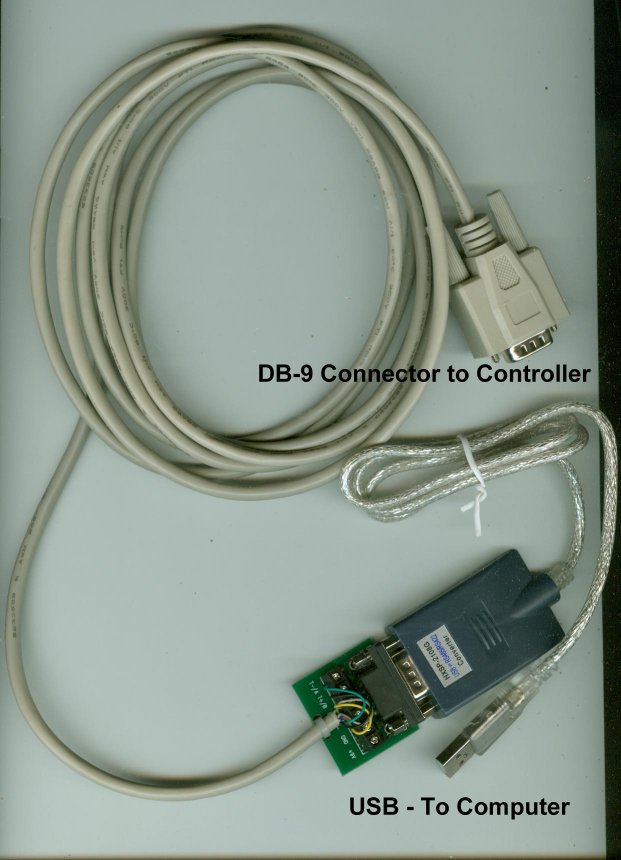
If you have a problem with your computer requesting you install the driver for the converter everytime you power up or plug in the USB converter take a look at resolving the repeated request for driver install page.
Note: Pick a USB port and leave the usb cable inserted there undisturbed Once you have installed the converter cable to work on a usb port it is highly recommended you leave it plugged in. If you plug it in another USB port it will be reassigned a different Comm Port number with high probability. After doing this even if you unplug and then replug into the original USB port what will happen is that a new comm port number assignment 2 higher than the one you started at will be assigned.
- Example: My normal assignment is comm port = 3. I unplugged the usb cable and and plugged it in another USB port at which point it was assigned comm port =4. I then unplugged it and returned it to the original USB port. at which point it was assigned comm port number = 5. Not good. Pick a USB port and leave it there! The temperture control software only knows to communicate out the comm port number you tell it to use with the Comm Port Config tool in the software setup menu. If the assignment of the hardware changes the software will start throwing communications errors.
In order to get to a stable configuration once you have switched USB ports and installed the driver a 2nd or more times you must clear all the Prolific USB to Serial Comm Port (COM#) from your device manager and start again. If you do not do this it is very likely that every time you boot up the computer you will pop up the "Found new hardware" bubble. At that point you need to perform the phantom serial port clearing procedure.
|
Installation using the CD
Steps to install the Hexin HXSP-2108 USB to rs-422 driver using CD
- Plug in the USB cable to your computer. If you are doing this the first time the "Hardware Wizard" will come up in some form.
- Say NO to using Windows Update site
- Manually choose the following directory: D:HXSP-2108G USB To RS-485 RS-422Dremover98_2k ( your CD drive may be a different letter than D: ! )
- Click NEXT
This should install the device driver.
If the hardware wizard does not come up
If you have already tried and failed the hardware wizard may not come up when you plug in the USB cable. In order to force it up:
- Open up control panel by clicking: START > CONTROL PANEL
- Click on: ADD HARDWARE ....this will bring up the "add hardware wizard"
- Click on: NEXT on the "add hardware wizard"
- Click on: YES the hardware is already connected ... a list of hardware will come up.
- Find the PROLIFIC USB TO SERIAL BRIDGE in the list and high light it
- Click on: NEXT
- Force the wizard to look D:HXSP-2108G USB To RS-485 RS-422Dremover98_2k ( your CD drive may be a different letter than D: ! )
- It should find the driver and all you should need to do is click FINISH
|
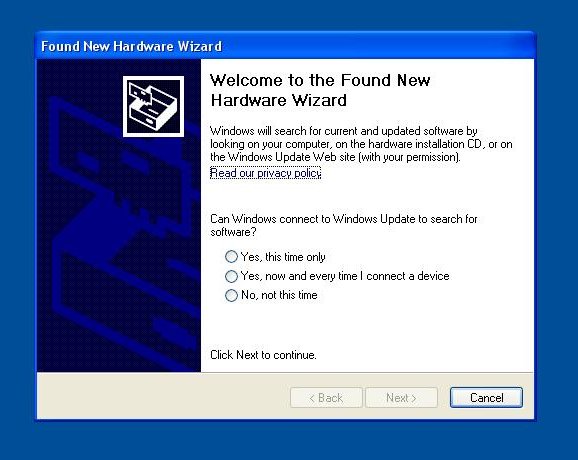 |
|
Installation via download of the driver
- Download all the files in this page: http://embeddedrf.com/Zip/USB-Driver/HXSP-2108G%20USB%20To%20RS-485%20RS-422/Dremover98_2k/
- put them all in a single folder on your hard drive
- Run the Hardware Wizard
- Force the the Hardware Wizard to look in your folder with the drivers
- Click FINISH and the drivers should be installed.
The relevant files are
- Ser2pl.sys
- Ser9pl.sys
- Serspl.inf
- Serspl.vxd
- Serwpl.inf
|
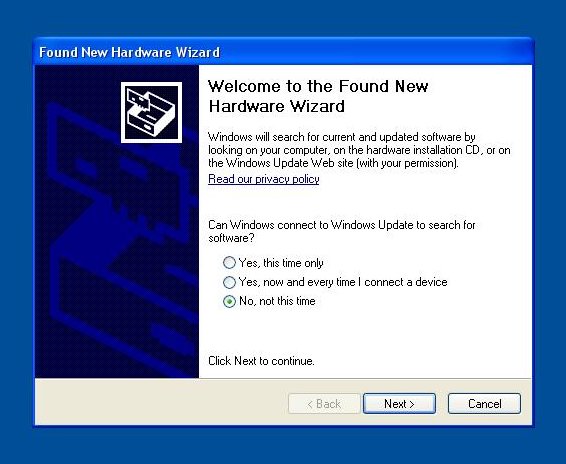 |
| |
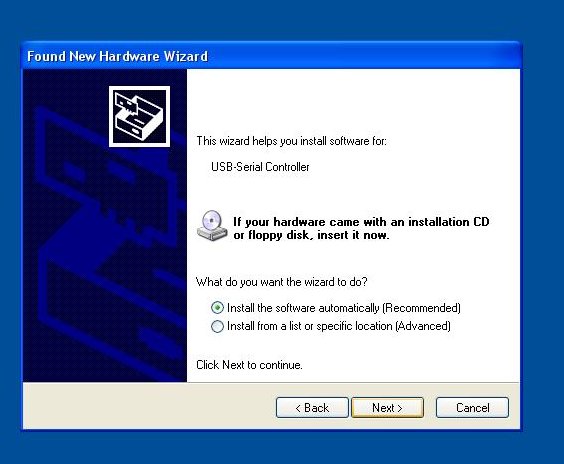 |
| |
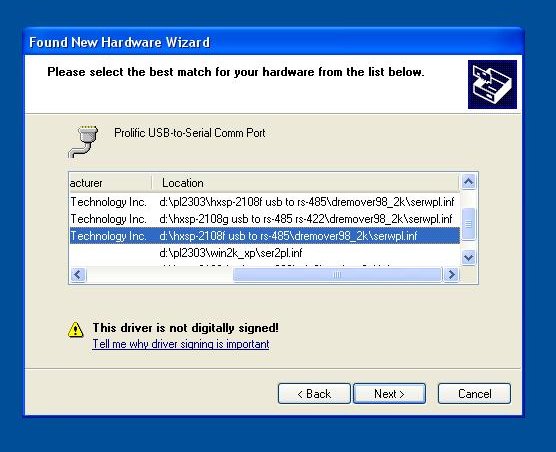 |
| |
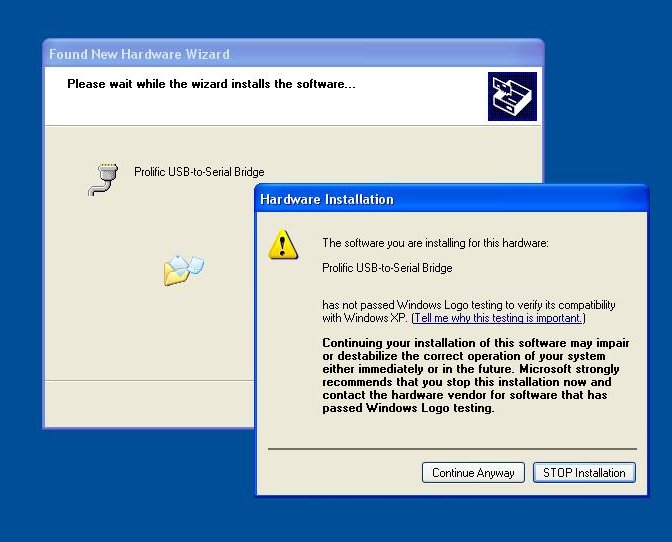 |
|